- Word and Outlook
- Windows
- MacOS and Office for Mac inserting characters
Telephone receiver or handset 📞 symbol can be used on a letterhead or sign where a phone number is shown. There’s an emoji in the Unicode standard plus two Microsoft Office Icons.
How Telephone receiver 📞 looks in different fonts.
In Windows, the Telephone receiver symbol is only available in Segoe UI Emoji font.
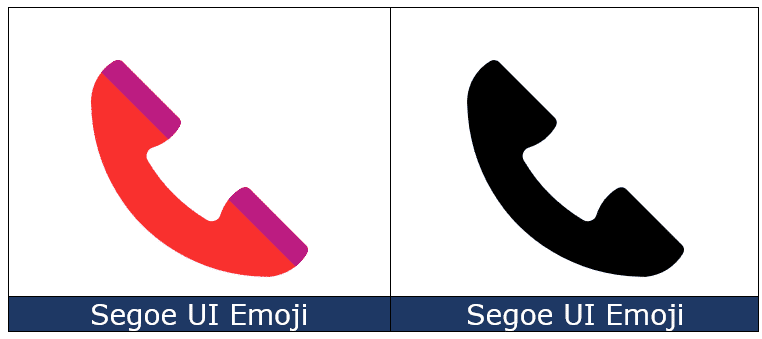
Office Icons
Modern Microsoft Office (2019 and later) have Icons (aka SVG) that are similar and perhaps better than the emoji telephone handset. Go to Insert | Illustrations | Icons and search for “phone” to see two different phone handset icons in black or outline versions.
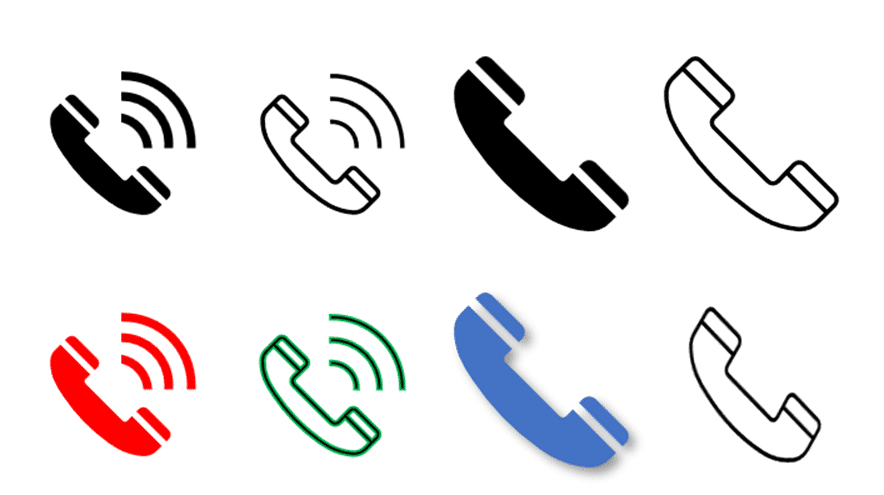
Icons available vary depending on the version of Office, the above are from Microsoft 365.
Telephone receiver 📞 codes
These are the important code numbers or values you’ll need to enter the Telephone receiver 📞 emoji.
Decimal: 128222 Hex: 1f4de
(web codes aren’t used in Microsoft Office, we’ve included them for the sake of completeness.)
Word and Outlook
The Telephone receiver 📞 sign does NOT have an inbuilt shortcut in Word.
Use the standard Word Alt + X symbol shortcut 1f4de then Alt + X
Once in a document you can copy it to AutoCorrect and make your own shortcut.
Windows
In Windows there’s a shortcut to enter the Telephone receiver 📞 character into any program, but they use a numeric keypad, not the number row above the letters.
Window 11/10 Emoji Panel
The Windows 11/0 Emoji Panel has the Telephone receiver 📞 character. Use Win + . (period/fullstop) to open the panel, search for ‘telephone’ or just ‘tele’ is enough.

MacOS and Office for Mac inserting characters
On a Mac, to enter the Telephone receiver 📞 symbol:
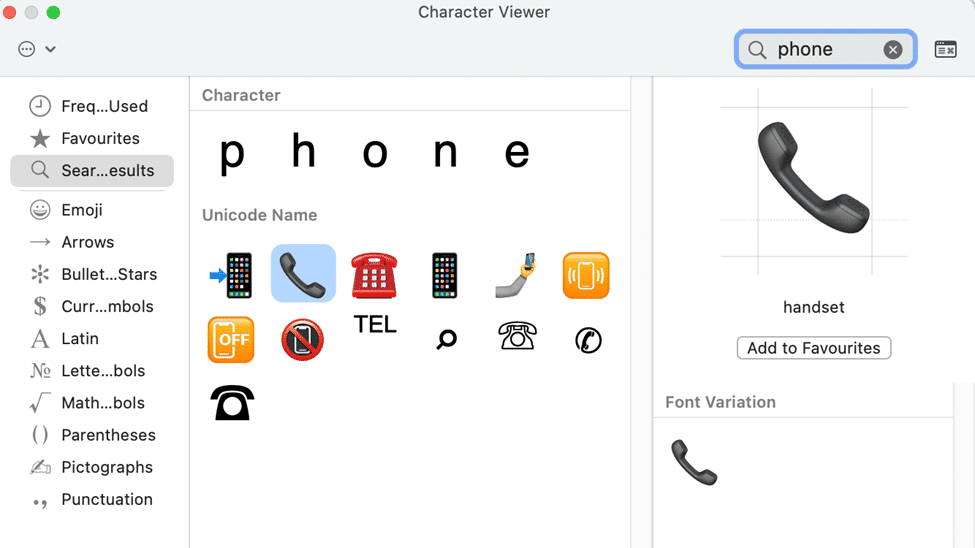
- Command + Control + Spacebar shortcut to open the Character Viewer.
- Search for “ Telephone “ or just “Phone” and the Viewer should find the symbol you need.
Despite the name Character Viewer, the Apple system tool will also insert characters into any program, including Office for Mac.